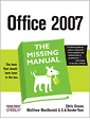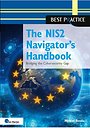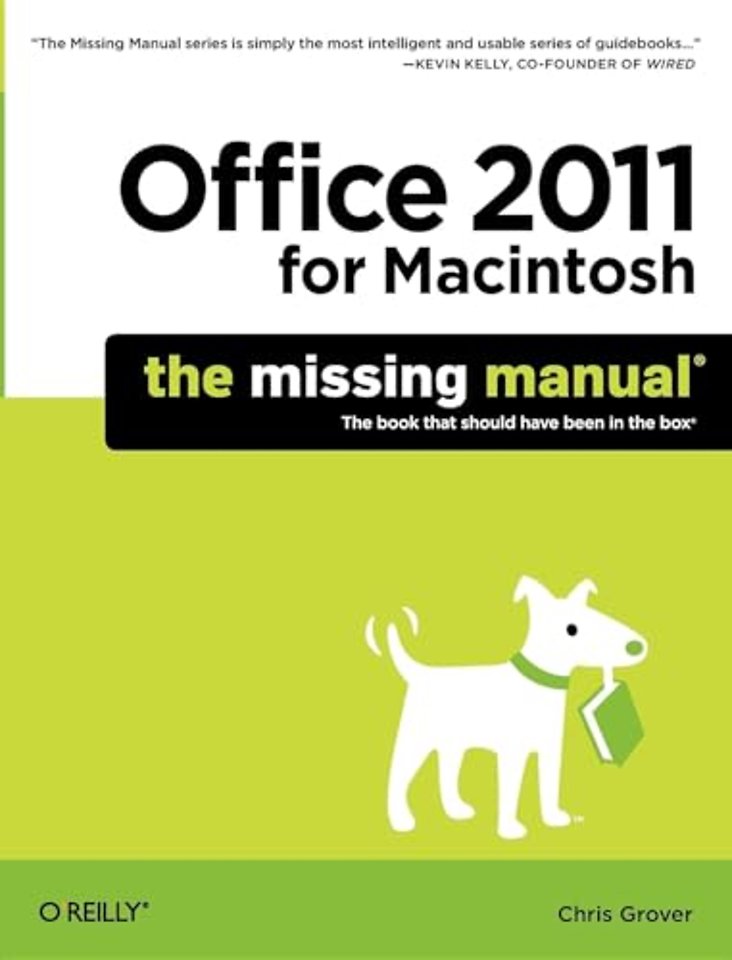
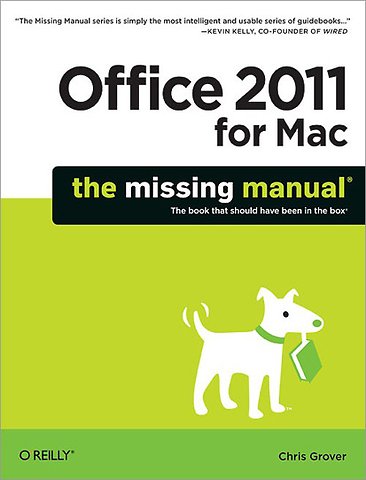
Christopher Grover lives in Fairfax, California with his wife and two daughters. Chris received degrees in Creative Writing and Film from Emerson College in Boston, Massachusetts.
Meer over Chris GroverOffice 2011 for Macintosh: The Missing Manual
Samenvatting
Office 2011 for Mac is easy to use, but to unleash its full power, you need to go beyond the basics. This entertaining guide not only gets you started with Word, Excel, PowerPoint, and the new Outlook for Mac, it also reveals useful lots of things you didn't know the software could do. Get crystal-clear explanations on the features you use most - and plenty of power-user tips when you're ready for more.
- Take advantage of new tools. Navigate with the Ribbon, use SmartArt graphics, and work online with Office Web Apps.
- Create professional-looking documents. Use Word to craft beautiful reports, newsletters, brochures, and posters.
- Crunch numbers with ease. Assemble data, make calculations, and summarize the results with Excel.
- Stay organized. Set up Outlook to track your email, contacts, appointments, and tasks.
- Make eye-catching presentations. Build PowerPoint slideshows with video and audio clips, animations, and other features.
- Use the programs together. Discover how to be more productive and creative by drawing directly in Word documents, adding spreadsheets to your slides, and more.
Specificaties
Inhoudsopgave
Introduction
1. Introduction
-Keeping Up with the Macs
-More Integrated Than Ever
-What's New in Office 2011
-The Very Basics
-About This Book
-About the Online Resources
-Safari Books Online
Part 1: Word
2. Word Basics: Opening, Editing, Saving, Printing
-Document Basics Covered Quickly
-Creating New Documents
-Opening Documents
-Your Point of View
-Basic Editing in Word
-Undo, Redo and Repeat
-Save Me
-Printing from Word
3. Advanced Editing in Word
-Toolbars and the Ribbon
-Lists: Bulleted and Numbered
-Line, Page, and Column Breaks
-Find and Replace
-AutoText: Abbreviation Expanders
-Spelling and Grammar
-AutoCorrect
-Adding and Formatting Tables
-Inserting Photos and Media
-Recording and Running Macros
-Organizing Your Templates
4. Setting Up Documents and Pages
-Let Word Format Your Document Automatically
-Choose a Template
-Choose a Theme
-Choose a Quick Style
-Manually Formatting Your Document
-Choosing Paper Size and Layout
-Setting Margins
-Adding Color, Borders, and Watermarks
-Adding Page Numbers, Headers, and Footers
-Dividing Your Document into Sections
-Formatting Paragraphs with Styles
-Manual Paragraph Formatting
-Formatting Individual Characters
5. Printing Documents, Envelopes, and Labels
-Choosing a Printer
-Printing to an Adobe PDF File
-Printing Part of Your Document
-Printing Envelopes
-Printing Labels
-Changing Your Print Preferences
-Understanding Mail Merge Basics
-The Six Phases of a Mail Merge
-Running the Mail Merge Manager
-Advanced Merge Techniques
-Merging to Labels and Envelopes
6. Working with Long Documents
-Switching to Outline View
-Promoting and Demoting Headings
-Controlling Subheads During Promotion or Demotion
-Moving Outline Items
-Showing Parts of Your Outline
-Notebook: Collecting Random Thoughts
-Navigating a Large Document
-Creating a Table of Contents
-Creating an Index
-Navigating with Hyperlinks
-Cross-Referencing Your Document
-Creating Footnotes and Endnotes
-Inserting Citations and Creating a Bibliography
7. Moving Beyond Text: Publishing Layout View
-Starting with a Template: Ready-to-Use Page Designs
-Choosing and Using a Template
-Adding, Removing and Rearranging Pages
-Adding Text and Text Boxes
-Adding Photos, Clip Art, and Other Graphics
8. Working Collaboratively
-Adding Comments
-Tracking Changes While Editing
-Printing Edits and Markup
-Accepting and Rejecting Changes
-Comparing and Merging Documents
-Merging Two Documents
-Protecting Your Document from Changes
-Sharing Documents over SkyDrive or SharePoint
Part 2: Outlook
9. Outlook: Email and Life Management 101
-Starting Outlook the First Time
-Outlook Tour
-Sending Emails with Outlook
-Receiving Email
10. Managing Your Contacts
-Creating New Contacts
-Importing Contacts
-Creating Contact Groups
-Organizing and Searching for Contacts
-Printing Contacts
11. Calendar: Meetings, Tasks, and Notes
-Creating Appointments and Meetings
-Adding Meetings
-Filtering the Displayed Events
-Printing Calendars
-Be Your Own Task Master
-Taking Note
12. Customizing Outlook and Managing Data
-Changing the Look of Outlook
-Creating Your Own Categories
-Using Folders and Smart Folders
-Creating Smart Folders
-Creating Email Rules
-Create Multiple Outlook Identities
-Using My Day As Outlook Lite
Part 3: Excel
13. Basic Excel
-Spreadsheet Basics
-Formula Fundamentals
14. Building Advanced Workbooks
-Naming Cells and Ranges
-References: Absolute and Relative
-Workbooks and Worksheets
-Advanced Formula Magic
15. Excel Data Magic
-Excel Tables, the New List Maker
-Building Your Table
-Table Formatting Tricks
-Sorting and Filtering Your Table
-The Calculating Table
-Working with Databases
-Analyzing and Viewing Your Data
16. Excel Macros and Visual Basic
-Recording and Playing Macros
-Introducing Visual Basic for Applications
17. Formatting and Charts: Well-Dressed Spreadsheets
-Formatting Worksheets
-Charts
-Sparklines: Small, Intense, Simple Datawords
18. Printing and Sharing Spreadsheets
-Printing Worksheets
-Sharing a Workbook
Part 4: PowerPoint
19. Planning and Creating Great Presentations
-Planning the Presentation
-Delivering the Presentation
-Presentation Hardware
20. Building a PowerPoint Presentation
-Step 1. Choose a Template
-Step 2: Specify a Theme
-Step 3: Add Slides and Choose Layouts
-Step 4: Writing the Outline
-Step 5: Building the Show
-How to Build a Slide
21. Putting On the Show
-Adding Movement
-Putting On the Show
-Recycling Your Presentations
-Printing Your Presentation
Part 5: Office As a Whole
22. Making the Most of Graphics and Media
-Inserting a Graphic or Media Clip
-The Clip Art Gallery
-AutoShapes, Lines, SmartArt, and WordArt
-Modifying Graphics with the Format Dialog Box
-Storing Favorites in the Scrapbook
-Object Linking and Embedding (OLE)
23. Customizing Office
-Customizing the Ribbon
-Customizing Your Toolbars
-Redesigning Your Menus
-Reassigning Key Combinations
-AppleScripting Office
-What is AppleScript?
-Installing and Running Office Scripts
Part 6: Appendixes
Appendix A: Installation and Troubleshooting
Appendix B: The Office Help System
Appendix C: Office 2011, Menu by Menu
Appendix D: SkyDrive and Office Web Apps
Index
Anderen die dit boek kochten, kochten ook
Rubrieken
- cadeauboeken
- computer en informatica
- economie
- filosofie
- flora en fauna
- geneeskunde
- geschiedenis
- gezondheid
- jeugd
- juridisch
- koken en eten
- kunst en cultuur
- literatuur en romans
- mens en maatschappij
- naslagwerken
- non-fictie informatief/professioneel
- paramedisch
- psychologie
- reizen
- religie
- schoolboeken
- spiritualiteit
- sport, hobby, lifestyle
- thrillers en spanning
- wetenschap en techniek
- woordenboeken en taal