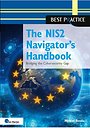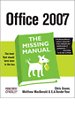
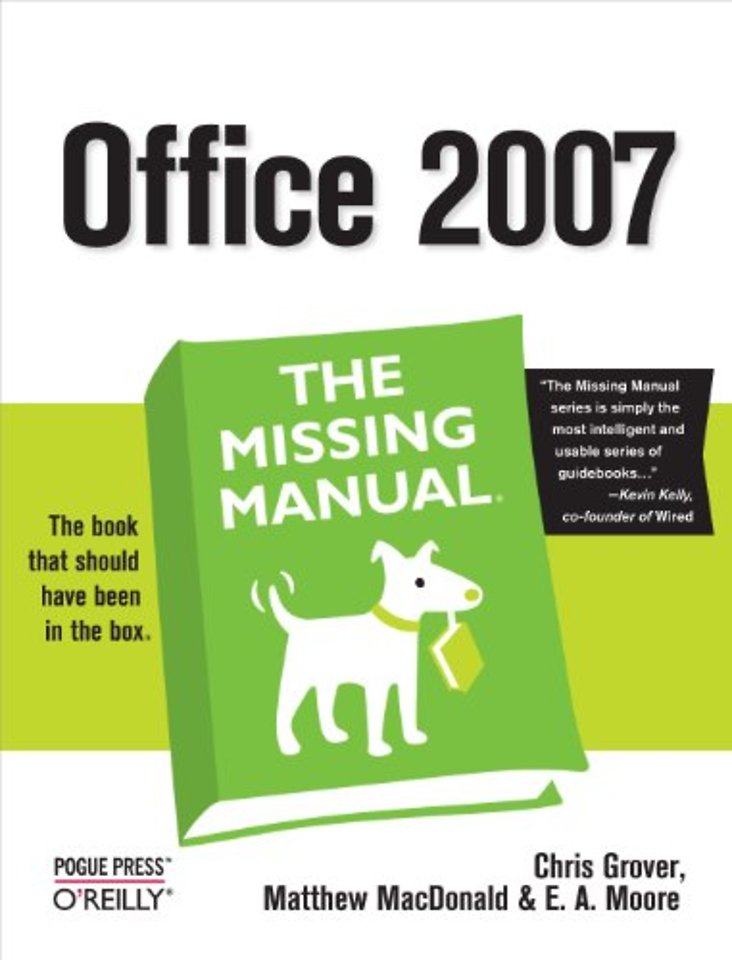
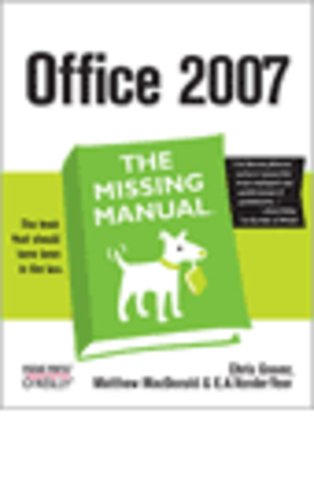
Christopher Grover lives in Fairfax, California with his wife and two daughters. Chris received degrees in Creative Writing and Film from Emerson College in Boston, Massachusetts.
Meer over de auteursOffice 2007 The Missing Manual
Samenvatting
OP=OP
Quickly learn the most useful features of Microsoft Office 2007 with our easy to read four-in-one guide. This fast-paced book gives you the basics of Word, Excel, PowerPoint and Access so you can start using the new versions of these major Office applications right away. Unlike every previous version, Office 2007 offers a completely redesigned user interface for each program. Microsoft has replaced the familiar menus with a new tabbed toolbar (or 'ribbon'), and added other features such as "live preview" that lets you see exactly what each option will look like in the document before you choose it.
This is good news for longtime users who never knew about some amazing Office features because they were hidden among cluttered and outdated menus. Adapting to the new format is going to be a shock -- especially if you're a longtime user. That's where Office 2007: The Missing Manual comes in. Rather than present a lot of arcane detail, this quick & friendly primer teaches you how to work with the most-used Office features, with four separate sections covering the four programs.
The important stuff you need to know:
- Get four books in onde on Word, Excel, PowerPoint, and Access
- Learn how to navigate Office using the ribbon-the new tabbed toolbar
- Create everything from basic Word documents to sophisticated page layouts
- Build and edit Excel spreadsheet, perform calculassions, and manage lists of data
- Deliver professional and expert-looking presentations with PowerPoint
- Design an Access database that helps you sort, search, and share your data
- Master all four programs without having to buy a shelf-load of books!
It's a great way to master all 4 programs without having to stock up on a shelf-load of different books. This book has everything you need to get you up to speed fast. Office 2007: The Missing Manual is truly the book that should have been in the box.
Specificaties
Over Matthew MacDonald
Inhoudsopgave
Introduction
Part 1: Word 2007
1. Creating, Opening, and Saving Documents
What Word Does
Launching Word
Creating a New Document
Opening an Existing Document
Your Different Document Views
Saving and Closing Documents
2. Entering and Editing Text
Saving Keystrokes with Quick Parts
3. Formatting Text, Paragraphs, and Headings
Formatting Basics
Formatting Characters
Formatting Paragraphs
Creating Bulleted and Numbered Lists
Setting Tabs
Using Word's Rulers
Fast Formatting with Format Painter
Formatting with Styles
Modifying Styles
Managing Style Sets
4. Setting Up the Document
Choosing Paper Size and Layout
Setting Document Margins
Applying Page Borders
Adding Headers and Footers
Working with Multiple Columns
Hyphenation
Dividing Your Document into Sections
5. Themes and Templates
Choosing a Theme
Choosing a Template
6. Spelling, Grammar, and Reference Tools
Turning on Spelling and Grammar Checking
Checking Spelling
Checking Grammar and Style
Controlling AutoCorrect
Exploring Word's Research Tools
Accessing Word's Thesaurus
Translating Text
Checking Your Word Count
7. Printing Word Documents
Quick and Easy Printing
Print Preview
Choosing a Printer
Printing to an Adobe PDF File
Faxing with Word
Changing Print Settings
Printing Envelopes
Printing Labels
Setting Print Options
8. Planning with Outlines
Switching to Outline View
Promoting and Demoting Headings
Moving Outline Items
Showing Parts of Your Outline
Part 2: Excel 2007
9. Creating and Navigating Worksheets
Creating a Basic Worksheet
Editing Data
Navigating in Excel
Saving Files
Opening Files
10. Adding Information to Worksheets
Adding Different Types of Data
Quick Ways to Add Data
11. Moving Data Around a Worksheet
Moving Cells Around
Adding and Moving Columns or Rows
12. Managing Worksheets and Workbooks
Worksheets and Workbooks
Find and Replace
Spell Check
13. Formatting Cells
Formatting Cell Values
Formatting Cell Appearance
14. Viewing and Printing Worksheets
Controlling Your View
Printing
Controlling Pagination
15. Building Basic Formulas
Creating a Basic Formula
Formula Shortcuts
Copying Formulas
16. Tables and Charts
The Basics of Tables
Sorting and Filtering a Table
Charting 101
Part 3 PowerPoint 2007
Chapter 17. Creating a Basic Presentation
What You Can Do with PowerPoint 2007
Beginning a New Presentation
Choosing a Theme for Your Presentation
Adding Text
Adding More Slides
Moving Around Inside a Presentation
Adding Speaker Notes
Creating and Printing Handouts
Saving and Closing a Presentation
Running a Presentation
18. Editing Slides
Editing Text
Reversing an Action (Undo)
Finding and Replacing Text Automatically
Checking Spelling
Adding Special Characters
19. Formatting and Aligning Your Text
Automating Text Formatting
Manually Formatting Text Appearance
Manually Aligning and Indenting Text
Formatting Text Boxes
20. Formatting and Laying Out Your Slides
Changing Background Color
Reapplying Themes, Colors, and Fonts
21. Editing Your Slideshow
Viewing Multiple Slides
Adding, Deleting, and Moving Slides
Inserting Slides from Other Slideshows
Editing Slide and Layout Masters
Adding Headers and Footers
22. Adding Charts, Diagrams, and Tables
Creating Charts
Creating Diagrams
Creating Tables
23. Delivering Presentations
Setting Up a Slideshow
Slideshows for Multiple Audiences
Presenting Your Slideshow
Creating PowerPoint Shows
Emailing Your Presentation
Packaging Presentations for CD
24. Printing Presentations
Printing Slides (One Slide per Page)
Handouts (Multiple Slides per Page)
Overhead Transparencies
Speaker Notes
Presentation Outline
25. Images and Transitions
Drawing on Slides
Adding Pictures from Other Programs
Slide Transitions
Part 4: Access 2007
Chapter 26. Creating Your First Database
What You Can Do with Access
Understanding Access Databases
Getting Started
Saving and Opening Access Databases
The Navigation Pane
27. Building Smarter Tables
Understanding Data Types
Design View
Access Data Types
The Primary Key
Six Principles of Database Design
28. Mastering the Datasheet
Datasheet Customization
Datasheet Navigation
Printing the Datasheet
29. Blocking Bad Data
Data Integrity Basics
Input Masks
Validation Rules
Lookups
30. Linking Tables with Relationships
Relationship Basics
Using a Relationship
31. Queries: Reusable Searches
Query Basics
Creating Queries
Understanding Action Queries
32. Creating Reports
Report Basics
Printing, Previewing, and Exporting a Report
Formatting a Report
Filtering and Sorting a Report
33. Creating Simple Forms
Form Basics
Sorting and Filtering in a Form
The Form Wizard
34. Importing and Exporting Data
The Case for Importing and Exporting
Using the Clipboard
Import and Export Operations
Part 5: Appendixes
Appendix A: Customizing the Quick Access Toolbar
Appendix B: Getting Help
Index: Word 2007
Index: Excel 2007
Index: PowerPoint 2007
Index: Access 2007
Anderen die dit boek kochten, kochten ook
Rubrieken
- cadeauboeken
- computer en informatica
- economie
- filosofie
- flora en fauna
- geneeskunde
- geschiedenis
- gezondheid
- jeugd
- juridisch
- koken en eten
- kunst en cultuur
- literatuur en romans
- mens en maatschappij
- naslagwerken
- non-fictie informatief/professioneel
- paramedisch
- psychologie
- reizen
- religie
- schoolboeken
- spiritualiteit
- sport, hobby, lifestyle
- thrillers en spanning
- wetenschap en techniek
- woordenboeken en taal