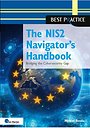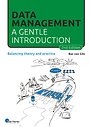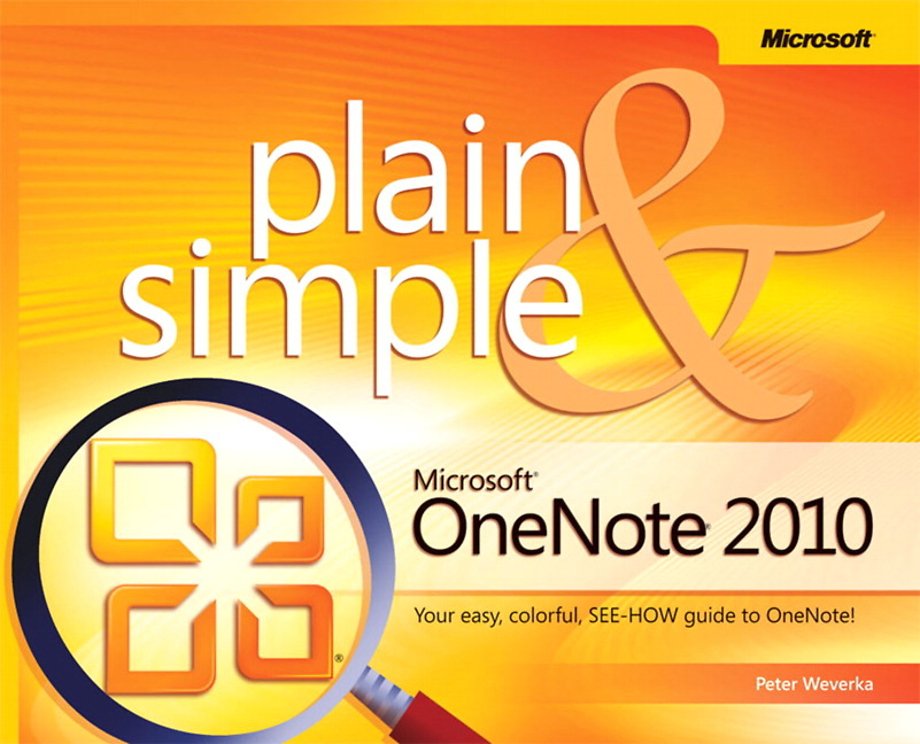
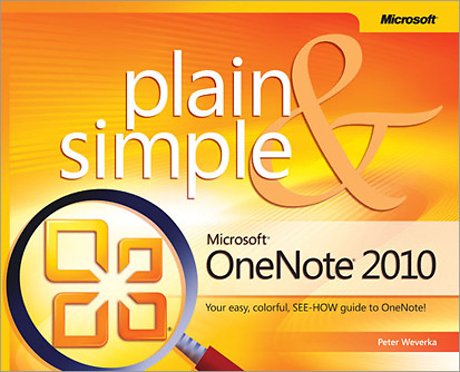
Peter Weverka is auteur van vele Voor Dummies-boeken. Zijn artikelen en verhalen verschenen in verschillende tijdschriften.
Meer over Peter WeverkaMicrosoft OneNote 2010 Plain & Simple
Samenvatting
Get the guide that makes learning Microsoft OneNote 2010 plain and simple! This full-color, no-nonsense book shows you the quickest ways to take, organize, and share great notes-with easy-to-follow steps, screenshots, and concise, straightforward language.
Here's WHAT you'll learn:
- Take notes and organize them with ease
- Arrange notes in pages, sections, and notebooks
- Add pictures, drawings, and audio and video clips
- Apply readymade and custom tags to your notes
- Link notes to web pages and Microsoft Office files
- Share your notes and collaborate with others
Here's HOW you'll learn it:
- Jump in wherever you need answers
- Easy-to-follow STEPS and SCREENSHOTS show exactly what to do
- Handy TIPS teach new techniques and shortcuts
- Quick TRY THIS! exercises help apply what you learn right away
Specificaties
Inhoudsopgave
-No Computerese!
-A Comprehensive Approach
-A Quick Overview
-A Few Assumptions
-What's New in OneNote 2010
-A Final Word
2. What's New in Microsoft OneNote 2010
-Using the Ribbon
-Using the Quick Access Toolbar
-Formatting Text with the Styles Gallery
-Linking to Other Notebooks, Sections, and Pages
-Docking OneNote on the Side of the Screen
-Reviewing and Restoring Page Versions
-Sending Outlook Data to OneNote
-Using the Mini Translator
-Formulating and Drawing Math Equations
3. Getting Started with OneNote 2010
-What's Where in OneNote 2010
-Taking Advantage of the Notebook-Section-Pages Hierarchy
-Creating a Notebook
-Renaming a Notebook
-Opening a Notebook
-Closing a Notebook
-Collapsing and Expanding Notebooks on the Navigation Bar
-Navigating in OneNote
-Converting OneNote 2007 Notebooks to 2010
4. Storing Your Notes
-Creating Sections
-Creating Section Groups
-Creating Pages
-Creating Subpages for Page Groups
-Revisiting and Restoring a Different Version of a Page
-Password-Protecting a Section
5. Writing Basic Notes
-Writing a Note with the Keyboard
-Selecting, Moving, and Deleting Notes
-Entering Symbols and Unusual Characters
-Selecting Text
-Copying and Moving Text
-Formatting Text
-Applying Styles to Text
-Creating Numbered and Bulleted Lists
6. Taking Notes to Another Level
-Writing Side Notes
-Handwriting Notes and Converting Them to Text
-Creating and Constructing Outlines
-Date- and Time-Stamping Notes
-Placing Files and Printouts in Notes
-Placing Images in Notes
-Constructing Math Equations
-Recording Audio and Video Notes
7. Putting a Table in a Note
-Creating a Table
-Inserting and Deleting Columns and Rows
-Selecting Parts of a Table
-Handling Table Borders
-Changing the Width of Columns
-Aligning Text in Tables
8. Linking Your Notes
-Linking to Other Places in OneNote
-Creating Links to Web Pages and Files
-Editing and Managing Links
-Taking Linked Notes
9. Making OneNote Easier to Use
-Handling the Navigation Bar and Page Tabs
-Minimizing and Expanding the Ribbon
-Changing Screen Views
-Docking OneNote to the Desktop
-Opening Another OneNote Window
-Zooming In and Out
10. Spell Checking Your Notes
-Running a Spell Check
-Customizing the Spell Checker
-Spell Checking Foreign-Language Text
-Correcting Common Misspellings
11. Drawing Notes
-Drawing Free-Form with a Pen or Highlighter
-Creating a Free-Form Pen or Highlighter
-Drawing Lines, Shapes, and Graphs
-Using the Eraser
-Panning to See Your Work
-Manipulating Lines and Shapes
-Arranging Overlapping Lines, Shapes, and Containers
-Rotating and Flipping Lines and Shapes
12. Organizing Your Notes
-Moving, Copying, and Merging Pages and Sections
-Tagging Notes for Follow Up
-Customizing Tags
-Finding Tagged Notes
-Color-Coding Notebooks, Sections, and Pages
13. Searching for Stray Notes
-Searching a Page
-Searching a Section, Section Group, or Notebook
-Searching All Open Notebooks
-Refining Searches with the Search Results Pane
-Choosing the Default Search Scope
14. Housecleaning in OneNote
-Deleting a Page
-Deleting a Section
-Restoring Pages and Sections from the Recycle Bin
-Backing Up Notebooks Manually
-Choosing How to Back Up Notebooks
-Opening a Backup Copy of a Notebook Section
15. Conducting Research in OneNote 2010
-Handling the Research Task Pane
-Researching a Topic
-Customizing the Research Task Pane
-Translating Text
16. Distributing Your Notes
-Printing a Section
-Emailing a Page
-Saving Pages, Sections, and Notebooks in Alternative File Formats
-Transferring a Notebook to Another Computer
17. Using OneNote with Other Office 2010 Applications
-Opening a Page in Word
-Creating an Outlook Task in OneNote
-Entering Meeting Details from Outlook in a Note
-Entering Outlook Information (Email, Meeting, Contact, Task) on a Page
18. Sharing Notebooks with Others
-Sharing a Notebook
-Finding Unread Notes
-Finding Notes by Specific Authors
-Finding Recently Edited Notes
19. Customizing OneNote 2010
-Customizing the Quick Access Toolbar
-Customizing the Ribbon
20. Using OneNote Web App
-Introducing Web Applications
-Getting Ready to Use OneNote Web App
-Creating a Notebook
-Exploring OneNote Web App
-Opening a Notebook in OneNote 2010
-Inviting Others to Coauthor a Notebook
-Finding Out Who Wrote Notes
-Using OneNote Web App in Office 365
Index
Anderen die dit boek kochten, kochten ook
Rubrieken
- cadeauboeken
- computer en informatica
- economie
- filosofie
- flora en fauna
- geneeskunde
- geschiedenis
- gezondheid
- jeugd
- juridisch
- koken en eten
- kunst en cultuur
- literatuur en romans
- mens en maatschappij
- naslagwerken
- non-fictie informatief/professioneel
- paramedisch
- psychologie
- reizen
- religie
- schoolboeken
- spiritualiteit
- sport, hobby, lifestyle
- thrillers en spanning
- wetenschap en techniek
- woordenboeken en taal