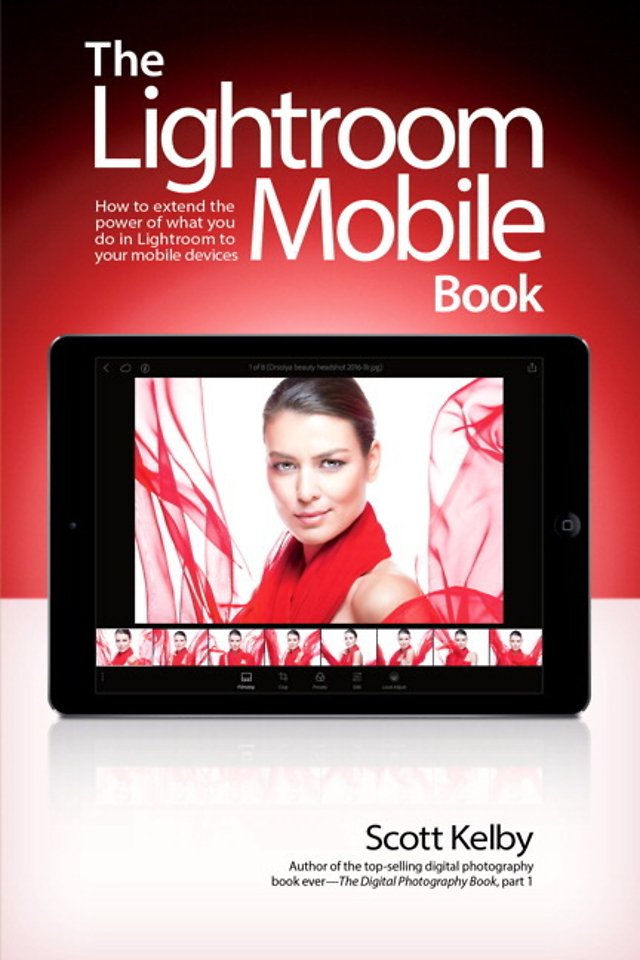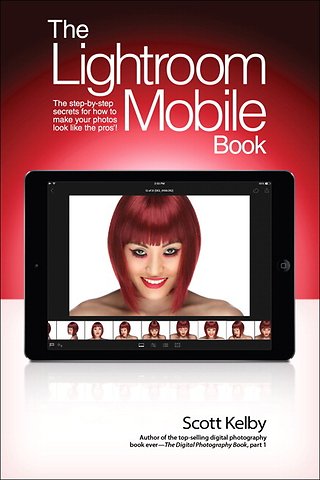Lightroom Mobile Book, The
How to extend the power of what you do in Lightroom to your mobile devices
Samenvatting
Scott Kelby, the #1 best-selling Lightroom book author, brings students everything they need to know about Lightroom Mobile in his newest book. The Lightroom Mobile Book, first shows students how to get up and running quickly. Then, comes the fun stuff, like Lightroom Mobile editing and more. They'll learn step by step how to set up Lightroom on their desktop and mobile devices.
Specificaties
Inhoudsopgave
Rubrieken
- cadeauboeken
- computer en informatica
- economie
- filosofie
- flora en fauna
- geneeskunde
- geschiedenis
- gezondheid
- jeugd
- juridisch
- koken en eten
- kunst en cultuur
- literatuur en romans
- mens en maatschappij
- naslagwerken
- non-fictie informatief/professioneel
- paramedisch
- psychologie
- reizen
- religie
- schoolboeken
- spiritualiteit
- sport, hobby, lifestyle
- thrillers en spanning
- wetenschap en techniek
- woordenboeken en taal